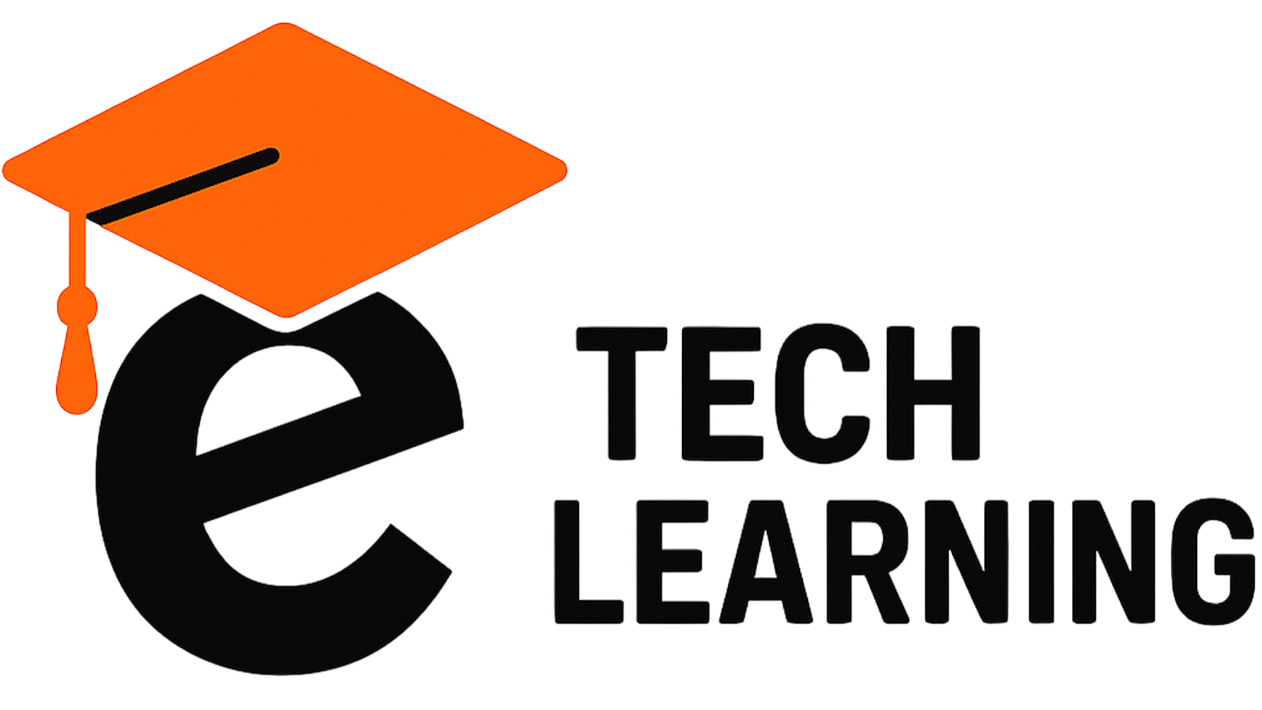Introduction
Generative AI in Moodle is revolutionizing how educators create, manage, and deliver personalized learning experiences. With Moodle 5’s built-in AI plugins, course creation and content automation have never been easier. This guide covers the best generative AI tools, plugin setup tips, and ethical considerations for using AI in Moodle in 2025.
In this guide, we’ll explore the top generative AI plugins for Moodle, how to set them up, real use cases, and ethical best practices every Moodle administrator should follow in 2025.

Top Moodle AI Plugins to Try in 2025
Moodle 5 now supports several official and third-party AI plugins. Here are the most popular ones:
🔹 AI Connector Plugin
Integrates Moodle with leading AI tools like OpenAI’s GPT or Claude. It allows you to:
-
Auto-generate quiz questions from course content
-
Summarize long paragraphs into key takeaways
-
Rewrite or simplify student instructions
🔹 AI Text-to-Questions Generator
This plugin uses generative AI to create multiple-choice or short-answer quiz questions based on lesson content or uploaded documents—saving hours of manual work.
🔹 OpenAI Chat Block
Add a ChatGPT-style chatbot directly into your Moodle dashboard. This virtual assistant helps students with FAQs, course navigation, or lesson recap—instantly available 24/7.
🔹 AI Text-to-Image Plugin
Generate visuals using text prompts to enhance content, illustrations, or presentations—great for courses in science, history, or art.
What’s New in Moodle 5.0 for AI Integration?
Moodle 5 isn’t just plugin-friendly—it’s AI-ready by design. Key features include:
-
Ollama Integration
Moodle now supports self-hosted AI models via Ollama, giving institutions more control over data privacy and AI processing. -
“Explain” & “Summarise” Tools
Built directly into Moodle’s editor, these tools use AI to automatically clarify or condense content—ideal for accessibility and learner support. -
AI Usage Reports
Admins can now view usage stats, track AI-assisted actions, and ensure responsible use across the platform.
How to Set Up AI Tools in Moodle (Step-by-Step)
-
Install the AI Plugin
From your Moodle dashboard, go to Site Administration > Plugins > Install plugins, then upload the AI plugin ZIP file or install directly from the Moodle plugins directory. -
Connect to an AI Provider
Enter your API key for OpenAI, Ollama, or another supported provider in the plugin settings. -
Configure Roles & Permissions
Choose who can access the AI tools—admins, teachers, or students. Limit usage to avoid over-dependence or misuse. -
Enable AI Reporting
Go to Reports > AI Usage Reports to view interactions and monitor ethical compliance.
Best Practices for Ethical AI Use in Moodle
AI brings huge benefits—but it must be used responsibly. Here’s how:
-
✅ Disclose AI Content
Tag AI-generated content with a disclaimer so learners know it’s machine-assisted. -
✅ Avoid Bias
Regularly review AI-generated materials for fairness, neutrality, and accuracy. -
✅ Maintain Privacy
Don’t input sensitive student data into external AI models without consent or anonymization. -
✅ Encourage Human Oversight
Use AI as a support tool—not a replacement—for thoughtful course design and instruction.
Use Cases for Generative AI in Moodle
Wondering how real educators are using these tools? Here are some ideas:
-
🎓 Course Builders: Generate first drafts of course summaries, objectives, or quizzes in minutes.
-
🧑🏫 Teachers: Rewrite complex instructions for students with learning disabilities or ESL learners.
-
📊 Admins: Use AI to generate content audits, policy templates, or user help docs.
-
👩🎓 Students: Engage with AI-powered tutors or question generators for self-assessment.
Learn more about our Moodle plugin services.