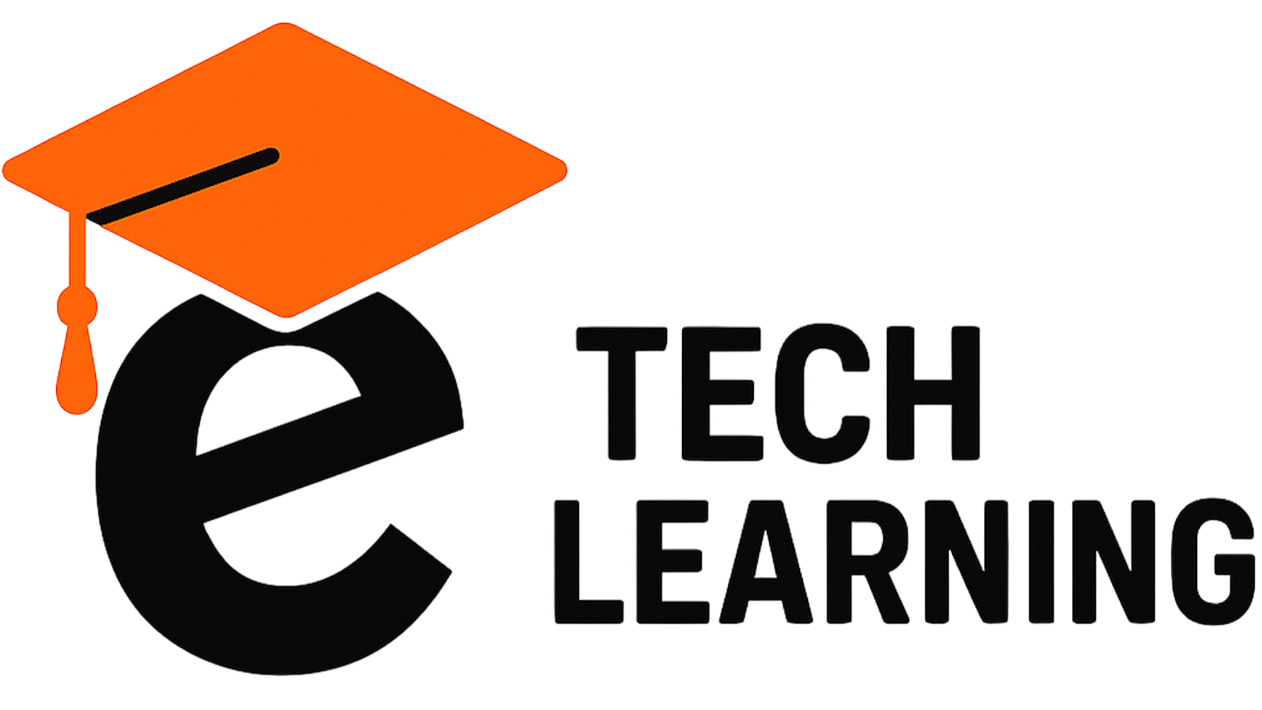Popular Questions
Learn how to improve Moodle performance, choose the best hosting, secure your site, create custom plugins, and integrate with CRMs or payment gateways. Discover tips on updating, migrating, backing up Moodle, and explore essential plugins and maintenance services to keep your e-learning platform fast, secure, and reliable.
We specialize in Moodle and CMS installation, configuration, custom development, plugin integration, hosting, and ongoing support tailored to your business needs.
Yes! We develop custom Moodle plugins including user reporting, notification broadcasting, and module enhancements to boost your LMS functionality.
We offer cloud, VPS, and dedicated server hosting optimized for Moodle and CMS platforms, ensuring high performance, security, and scalability.
We implement HTTPS, firewall configurations, user access control, and regular updates to safeguard your site against threats and vulnerabilities.
Absolutely. Our support packages include regular updates, backups, performance monitoring, and troubleshooting to keep your platform running smoothly.
Setup times vary depending on project complexity but typically range from a few days to two weeks, including installation, configuration, and testing.
Yes, we specialize in integrating Moodle and CMS platforms with CRMs, payment systems, and other third-party applications to streamline your workflows.
We design and deploy custom themes tailored to your brand and user experience requirements, ensuring a professional and responsive look.
Our optimization includes server tuning, caching strategies, database maintenance, image optimization, and minimizing HTTP requests to speed up your site.
We are an independent startup specializing in Moodle and CMS solutions, delivering personalized service and expert technical support.
A: Uploading large files in Moodle can sometimes be slow or even timeout when using the standard frontend upload (HTTP request), especially for files over a few hundred MBs. Here are several methods to handle this efficiently:
1. Standard Frontend Upload
-
Go to your course → Turn editing on → Add activity → File or Folder → Upload your file.
-
Issues: For very large files, this can take a long time or fail due to HTTP timeouts, PHP limits (
upload_max_filesize,post_max_size,max_execution_time), or server restrictions.
2. Repository or Server Upload
-
Enable a repository in Moodle (Google Drive, Dropbox, Server files).
-
Upload your large files to the repository, then link them in Moodle.
-
Benefit: No timeout, suitable for very large files.
3. Direct Upload to Moodle Data Directory (Advanced)
-
Step 1: Access your server via FTP/SFTP.
-
Step 2: Go to
moodledata/repository(or create a custom folder insidemoodledata). -
Step 3: Upload your large files directly into this folder.
-
Step 4: In your frontend or custom plugin, you can use Moodle’s File API or filesystem functions to create a link to the uploaded file.
-
Benefit: Bypasses HTTP upload limits, avoids timeouts, and works for very large files (GBs).
-
Note: Requires server access and some coding knowledge to integrate the filesystem links into Moodle.
Tips to Optimize Large File Uploads
-
Compress files (ZIP) before uploading.
-
Split huge video files if possible.
-
For video content, consider embedding from YouTube, Vimeo, or a streaming server instead of uploading directly.
Pro Tip: For files 1GB+, the direct
moodledata/repositorymethod is usually the most reliable, especially if you want to trigger the upload or link via a frontend HTTP request.